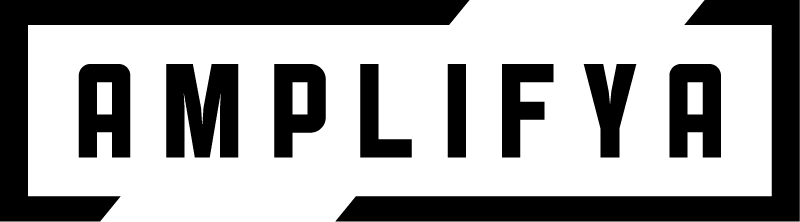This is the best information I have found on using the 4 cable method to get the best of both worlds… a Line6 Pod HD500 floor pedal and an EVH 5150 III 50 watt head. This allows you to use your tube amp as the pre-amp and power while using all the cool effects in the Pod. (This is not MY information below, but re-posted information from the old lIne6 forum)
4CM FOR THE HD500
Introduction
This document describes how to integrate the HD500 into a Four Cable Method (4CM) setup. The configuration described works for me and may (or may not) need tweaking to get working for other people’s setups. I have tried to make it as generic as possible so as to work for everyone. The setup should work for an HD Pro also but is untested.
The cabling for 4CM is strange and wonderful and takes a bit of thinking to get your head around it. Following this guide: you can get by without working out how it works but it will be helpful to you if you do. There is a primer on 4CM here –> http://line6.com/support/docs/DOC-2523 and you may want to read through this to get your head straight on how 4CM works.
Aside from the cabling: finding the correct levels is the other big of headache with 4CM. I have included two possible basic configuration methods for the HD500.
- The first method uses ‘Instrument Level’ (-10dBV) throughout and is probably best if you want to use the HD500 for effects only.
- The second method is an alternative setup for if you want to use the HD500 for both modeling and effects, in situations where your ‘real’ amplifier pre-amp is much louder than the modelled ones’. It uses ‘Line Level’ (+4dBU) on the HD output but turns down the real pre-amps. This effectively gives you more headroom the modelled pre-amps.
Either may work for you – trial and error is the key. Start with the first method and then only move to the second method if you need to.
Cabling
This is the standard 4CM cabling:
| Cable | From | To |
|---|---|---|
| 1 | Guitar | HD500 Guitar In |
| 2 | HD500 FX Send | Amp Input |
| 3 | Amp FX Send |
(Sometimes called ‘Pre-amp Out’)HD500 FX Return (Left)4HD500 1/4″ Out (Left)Amp FX Return
(Sometimes called ‘Power Amp In’)
All cables can be standard guitar-type cables. The HD500 FX Send jack is actually stereo (TRS) but a standard guitar cable can be used here: from firmware 1.40 onward, the FX Send will be automatically mixed to mono when a standard mono guitar cable is used.
If you have MIDI channel switching on your amp then I strongly recommend that you try a MIDI cable also. This allows you to change your HD patch and amp channel with a single button press – very cool! Check your amp manual and/or the Pod HD Forum for more details.
Amp Settings
| Control | Setting |
|---|---|
| Amp FX Loop | Turned on ! |
| Amp Loop Level Switch * | -10dBV (Instrument level) |
| Amp Loop Send Level * | -10dBV (Instrument level) |
| Amp Loop Return Level * | +-0dBV (unity gain) |
| Amp Loop Mix Control * | 100% Wet/Effects only |
| Amp Master Volume ** | Start Low! See note below. |
* These controls may or may not exist depending on your amp. Set them as suggested if they do. Don’t worry if they don’t.
** Note: on many amps the Master control is implemented after the effects loop. On some other amplifiers the master control is implemented before the effects loop. In this case the output volume on your effects unit becomes the master control for the amp and you may need to turn the master control on your amp way high to provide a signal into the effects loop. Equally, you would need to turn the HD500 Master level down !
HD500 Settings
The settings below are the same for both methods except those in red which are for the first method and blue which are for the second method:
| Control |
Setting |
|---|---|
| Master Volume Knob * | 100% (or less – see note below) |
| 1/4″ Output Switch | ‘Amplifier’ for method 1 |
or
‘Line’ for method 2Loop Level Switch’Stomp’System Output’Combo Power-Amp’ -if you have a combo
‘Stack Power-Amp’ – if you have a head and speakers
* Note: on many amps the Master control is implemented after the effects loop. On some other amplifiers the master control is implemented before the effects loop. In this case the output volume on your effects unit becomes the master control for the amp and you may need to turn the master control on your amp up way high to provide a signal into the effects loop. Equally, you would need to turn the HD500 Master level down !
Patch Setup – Effects Only
This is a setup for a patch using Effects only. The settings below are the same for both methods except those in red which are for the first method and blue which are for the second method:
Control
- Start off by creating a completely ‘Blank’ patch with no effects set and no amp model selected.
- Move the mixer device to the very end of the effects chain by moving all of the effects blocks in front of the amp model.
- Add an ‘FX Loop’ effect to the effects chain somewhere near the middle.
- Add a studio EQ just before the FX Block. No EQ changes should be set but the gain should be raised by +12dB *. This compensates for a level drop between the HD Input and the HD FX Loop.
- The mixer channel A level should be set to around -1.5 dB for method 1 or around -14 dB -12dB for method 2 and Panned to Centre. Mixer channel B level should be set to ‘Mute’. Note that this level may vary quite a bit between amps. The best advice is to flip the Amp Loop on and off and adjust the Mixer output level until the level is the same with the loop on or off.
- Any effects that you want ‘in front’ of the Amp can now be inserted into a free block to the left of the ‘FX Loop’ block in the effects chain. Typically these might include Compressor/Overdrive/Distortion and Wah.
- Any effects that you want in the ‘Loop’ of the Amp can now be inserted into a free block to the right of the ‘FX Loop’ block in the effects chain. Typically these might include Delay/Modulation and Reverb.
- Try and ensure that the ‘Output’ or ‘Level’ for each individual effect does not make the overall volume level louder or quieter. This will avoid level problems with the patch overall.
- Set ‘Input 2 Source’ to ‘Variax’ even if you do not have one. This will reduce background noise on higher gain patches and will help keep the input gain at the right levels. This setting is found within ‘System Settings’ but is set for each patch individually.
Do not select an amp model for an ‘effects only’ patch as this will then be in competition with your real pre-amp in and will probably sound poor..
* Note (Oct 2012): The FX Send level is set by the gain level Studio EQ in step 5 above and is dependent on your choice of Input sources.
- If you set your POD Input Sources to Input 1 = Guitar/Input 2 = Variax (as suggested in step 9) then you should set the level to +12dB as suggested.
- However, if you prefer to use set your POD Input Sources to Input 1 = Guitar/Input 2 = Same then you should set the level to just +6dB to avoid over-boosting your amp input and causing unwanted clipping.
Patch Setup – Amp Model
If you want to use a modelled patch while in 4CM instead of your amp’s pre-amp this is simple.
Start with a patch as created under ‘Patch Setup – Effects Only’ above but with the following changes.
- Remove the Studio EQ Block
- Remove the FX Loop Block
- Select an Amp Model
- Set the amp gain and volume level so that the Amp volume roughly matches the real pre-amp volume.
A Note on Levels
When doing the basic 4CM setup, before overlaying your choice of effects, you should be looking to make sure that volume levels are kept close to the right level.
- The input into the amplifier should be the same as when you plug your guitar in directly.
- The send from the amp back to the HD should be at instrument level and no louder than when it was sent.
- The output from the Pod HD should be the same volume level as when the amp loop is turned off
All in all, the ideal setup is when your volume levels in 4CM are identical to if you were just plugging the guitar into the amp directly with the amp loop turned off. The setups above aim for this but it is possible that you may need to adjust levels at some point. Some hints then.
- The HD’s FX Loop Send level is effectively the level sent out to the amplifiers’ pre-amp and allows you to cut the level – not boost. This is unfortunate because the HD seems to drop a few dB between it’s input and Loop send.That is the reason for the studio EQ at step 4: to boost the FX Send Level a little – i.e. the level going into the amp input. If you need to adjust the level up or down, it is probably best to adjust the gain level on that EQ. On my HD, using the Studio EQ as I describe gives you ‘unity’ gain – no boost or cut – between the input of the HD and the loop. I would expect this to be the case with other HDs also.
- The HD’s FX Loop Return Level controls the level coming back from your amp’s pre-amp into the HD Loop return and allows you to boost the gain level – not cut. It should not need to be adjusted unless you find that the FX loop Send on your amp cuts your gain level. Then you can raise it by a few DB to compensate. Try flipping the Amplifier effects loop on and off. If things get quieter then try boosting the loop return.
- You should do all level checks like this using a patch without additional effects (apart from the FX and Studio EQ blocks). This is cause the overall levels can be pushed up and down by individual effects. When you do add the additional effects, pay attention to output level settings in the individual effects and try and keep things at the same level as when the effect was turned off.
If you have a Line-level FX Loop on your amp then you can use a device such as the Ebtech Line Level Shifter or GLab SA-1 to do the conversion between +4dBu and -10dBv. The GLab in particular is highly adjjustable to match exact levels where an amp loop is a bit weird. Other, similar devices exist – Google is your friend ![]() .
.
Hi Gain Noise Issues
4CM setups can suffer from additional noise. By nature, 4CM messes with levels around the amplifier and will introduce multiple ground connections in, increasing the chance of a ground loop. These are a pain but can generally be remedied.
PRE-CHECKS
If there are any noise issues within the system then you will meet them doubly working with high gain channels . Normally, on a healthy amp, you would expect to hear hiss on the high gain channels – but not significant hum. You would be therefore be well advised to check for excessive noise in the system before you start trying to configure 4CM. To do this:
- Disconnect ALL effects and cables from the Amp and turn off the effects Loop.
- Plug in a working guitar with a good lead and turn the guitar volumes all the way down.
- Select an OD Red channel and turn the channel gain level to around 11 o’clock and the volume level to around 2 o’clock. Set the master to around 9 o’clock.
Now listen. You will expect to hear hiss but if you hear significant hum then there is a problem in your system that is not related to 4CM. It may relate to cables, failing tubes, power quality or any number of other reasons and you should check elsewhere in the forum for advice on how to fix this.
If you hear only hiss then you are good to go with 4CM and know what to expect. Connect up the 4CM cables. Setup a ‘blank’ 4CM patch on the HD as per the quick start guide above and power up the amp.
KILLING HUM AND OTHER NOISES
With the 4CM running, you might hear a lot of hum. There can also be ugly ‘ringing’ or howling within the patch, the kind of thing that you hear where there is a ground loop or a slightly microphonic tube. Sometimes the noise has a ‘phasey’, glassy or ‘cocked wah’ quality to it.
There are three main arease that are worth a check:
- Levels. Check everything is set as per the guide and you are using a ‘blank’ 4CM patch with only the FX loop and Studio EQ blocks inline and levels set correctly. If you are happy that everything is set right and you still hear significant noise then you need to check for …
- Bad Cables. Replace any suspect cables with good ones. Bad cables pretty much guarantee extra noise. Splash out on new ones or make your own using good cable and connectors). Check cable runs. Do not run 4CM cables alongside power, wherever possible. If the cables are bundled, try separating them. If that doesn’t work then check for …
- Ground loops …
Ground Loops are caused by having multiple ground connections between the Amp and the HD. These will come in through the main power connection ground for both units and also through the audio cables 2-4 in the 4CM. Ground loops in the power connections can be addressed by plugging the Amp and the HD into the same power strip. Ground loops in the audio cables are a little more tricky. I am aware of two approaches to resolving them.
- First, You can use transformer-based device like the Behringer HD400 hum destroyer to eliminate ground loops within the setup. This can be very effective and I had a good result with one of those. Other vendors have similar devices (e.g. Art, Ebtech). Some people think, however, that transformers can have a detrimental effect on the signal and they can also reduce gain by a few dB wherever they connect. I found that the second of these was true but I didn’t hear much tone suck personally.
- Second, you can disconnect the ground connection within some of the cables that connect up the 4CM. I tried this on the cables that link in and out of my Amp Loop and again it seems very effective. This is my chosen method.
If the hum persists, there may be other reasons. Lousy power in a house or venue is commonly suspected of being a cause of noise. Some people say that power conditioners can be great at fixing this (though others say that they are snake oil). I have not tried one.
Finally, move away from the amp if you can. If you are too close, or standing in the wrong place, hum can ensue.
KILLING HISS
If you hear hiss only or have managed to kill off your hum, leaving only hiss: good news, you can fix that with noise gates. Start by putting a noise gate block directly after the FX Loop block in the chain. Set the ‘Decay’ parameter to 0 and then adjust the ‘threshold’ until the hiss just disappears.
Turn the guitar volume back up but damp the strings with your hand. For most guitars You will hear noise coming through from the pickup and cable. If this is at a reasonably low level, you can kill this noise by using a second Noise Gate at the very front of the Effects Chain. Again, set the decay to 0 and turn up the threshold until the noise just disappears. Now save the patch.
If everything is good and the guitar noise levels were initially fairly low then you should find that the amp can now very quiet when you are not playing and should sound natural when in higher gain modes. In lower gain modes, avoid a gate unless you need it as it can mess up the note decay and sound unnatural. Remember, you can choose to configure gates on your high gain patches only.
Summary
That is it. I wrote a more comprehensive guide specifically for the Marshall JVM that has more info and tips that may be relevant. This is posted here –> http://jvmforum.com/phpBB3/viewtopic.php?f=9&t=5333 and may be worth reading also. Other guides are posted on the Line 6 Forum too.